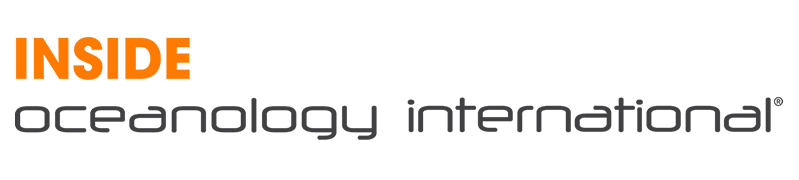Your journey to our event might be a little different this year, but Oi Connect will still be the best way to learn, discover and meet the entire Oceanology industry, all from the comfort of your home or office.
We recommend you take some extra time to get used to Oi Connect and set up meetings before the show begins on 1 December 2020. Watch the short video to see all the features available, then read on to find the five steps to having the perfect virtual experience.
1. The perfect profile
Similar to social networks, creating a great profile will lead to a good first impression. Make sure to add a professional photo as this increases the chance of meeting invites being accepted.
While adding a photo, also make sure to add your mobile number. This will be used to send reminder messages for any meetings you have coming up or for presentations you planned to attend.
On your profile, you can also change your interests. These are used to make meeting recommendations so should be as accurate as possible. Click on ‘My Interests’ and then ‘Add More’ before selecting what you’d like.
2. Set your schedule
It’s easy to set your schedule and stay in control of when people can meet with you. Select the ‘My Schedule’ option at the top to reveal the event dates.
From here make sure to select times when you are not available. This ensures that other visitors can’t schedule a meeting with you during these times.
If you register to attend any Conference Sessions, you’ll see them added to the schedule here too. Before the event begins, you’ll also receive your personal schedule in an email.
3. Searching for products, people and businesses
Finding the right people or businesses talk to is easy with Oi Connect too. To start your search, select ‘Find Meetings’ from the top. Here you’ll find the ‘Auto Suggestions’, which is based on the interests you added to your profile.
If you need to discover even more people to connect with then head to the ‘Search’ tab. From here, use the drop-down options to select the areas of business and regions for prospective connections.
If you want to find more details about a result, click on the ‘i’ in the bottom right corner. This reveals extra information you may need including their interests and any information about their company.
If you want to connect, then click the ‘Invite’ button to send a meeting request. Make sure to write out a personalised message about why you want to connect, as this will make it more likely that they’ll accept.
4. Make meetings work for you
After sending out some meeting invites, you’ll want to check on your Inbox. This is where you’ll find any meeting requests, view your sent messages and any confirmed meetings.
Any meeting requests can be easily responded to be picking from the following options: Accept, Reassign to Colleague, or Decline.
If you select Accept you’ll be able to see what times are available. Pick a time that is suitable for you and it will be added to your schedule. After that, you can also choose to invite any colleagues or continue the conversation. If you need to check the meeting details again, you’ll now be able to find it from the ‘Confirmed Meetings’ tab.
At the time of the meeting, you’ll receive an email reminder that directs you to the meeting. From here you’ll find the video meeting window, so there’s no need to install any other software. Once the meeting has begun, you can share your screen if you need to make a presentation or use the chat to share files as well.
5. Discover the conference sessions
Along with the ability to meet with the ocean tech community, Oi Connect has conference sessions with industry leading experts. You can find them all by clicking the ‘Conference Sessions’.
Once you decide to attend a session they will also be added to your schedule. You’ll receive an email notification at the time of the session, and by attending live you can ask questions of the speakers.
If you want to make sure you’re ready for the show, log in to Oi Connect and get started.